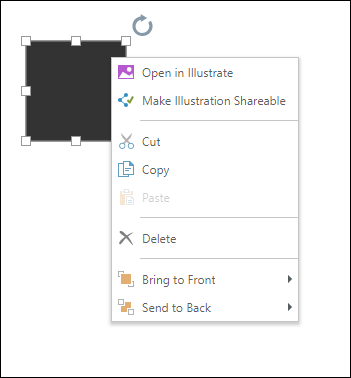Add Text
Click the textbox icon from the canvas menu to add a regular textbox, or right click to choose a graphic textbox. The page will be highlighted in blue until you left click to place the textbox.
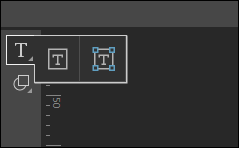
Resize and position the textbox as needed. Right click on the textbox to open its context menu. You can open it in Illustrate or save it to the CMS. Go to the Component ribbon to adjust the font.
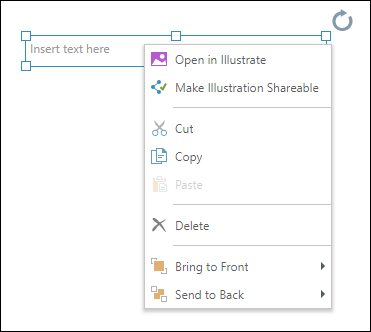
Click here for details about adding dynamic text to publications.
Add Shapes
Click the shape icon to add a square to the page, or right click to open the shapes menu. When you select a shape, the page will be highlighted in blue; left click to place the shape on the page, then resize and position as required.

Right click on the shape to open its context menu. You can open the shape in Illustrate or save it to the CMS.